Published:2024-10-30 09:02:01Source:40407Author:40407
If you want to bring your Minecraft Bedrock world into the Java Edition to enjoy its extensive mods, shaders, and textures, you're in luck! Converting a Bedrock world to Java is now simple, thanks to a few steps that allow you to keep your beloved world without starting from scratch. Here’s a complete guide to get you started.
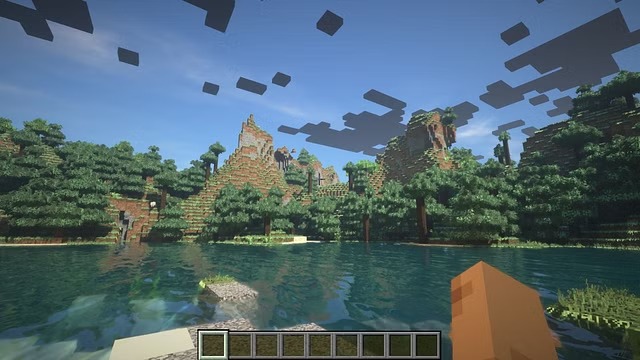
With the help of Chunker, a world conversion tool created by Hive Games for Minecraft, you can convert Bedrock worlds to Java and even add some custom touches if you like. Before starting, you’ll need to save a copy of your Bedrock world.
- Open Minecraft and click on Play.
- Choose the world you want to convert and click the edit icon.
- Scroll down to the Export World option, select it, and save the file in your desired location.
Once you have your Bedrock world saved, follow these steps to convert it using Chunker.
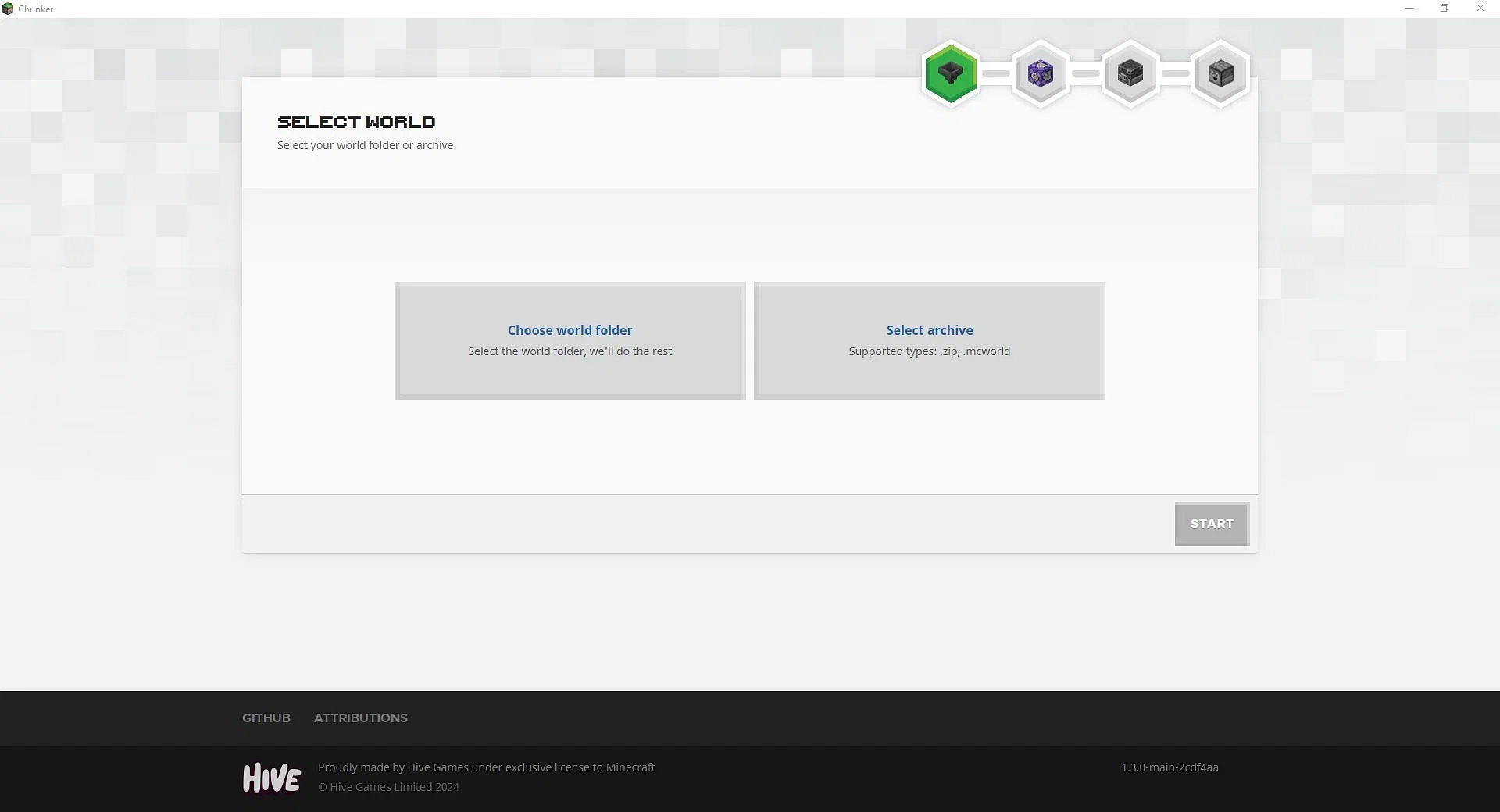
Download and launch Chunker. You can choose to upload an entire folder of saved files or a specific .mcworld or ZIP file. For this guide, select the Bedrock world file you saved earlier.
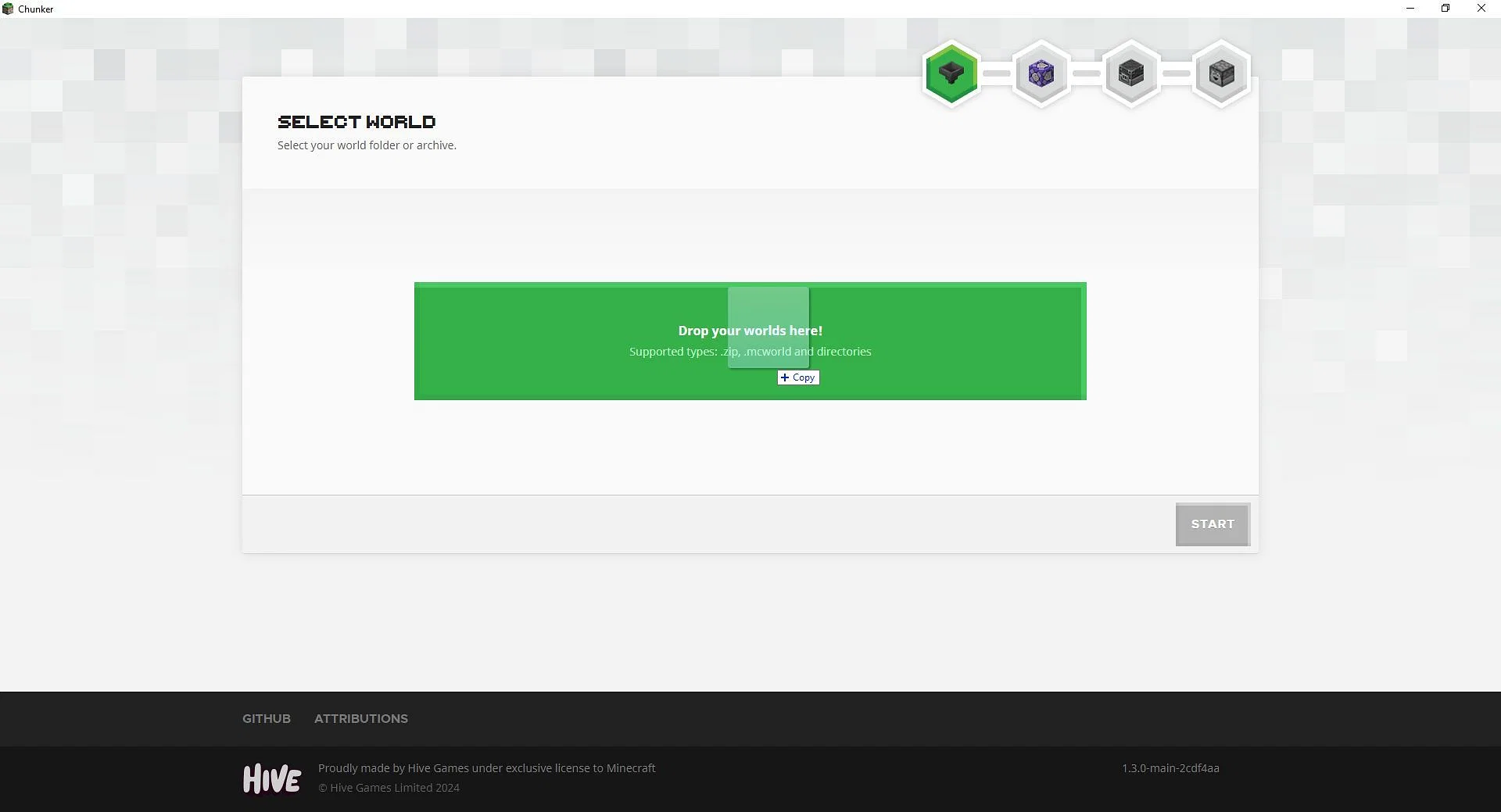
Open the folder where you stored your Bedrock world file. Drag the .mcworld file into Chunker’s upload area, and once it’s loaded, click Start to begin the conversion process.
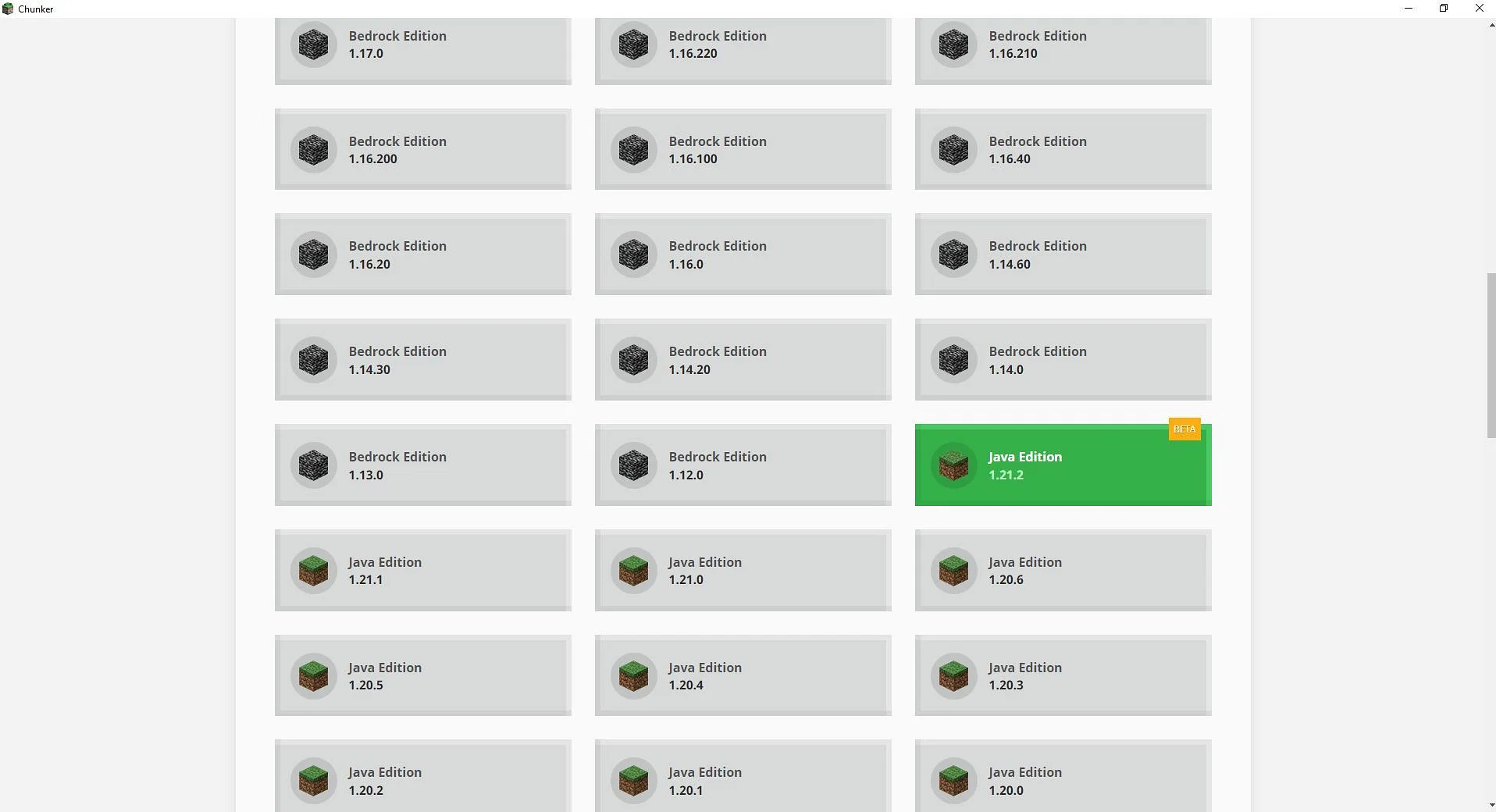
Choose the Minecraft Java version you wish to convert to. For best results, select the same version across both editions to maintain the world’s original features and data.
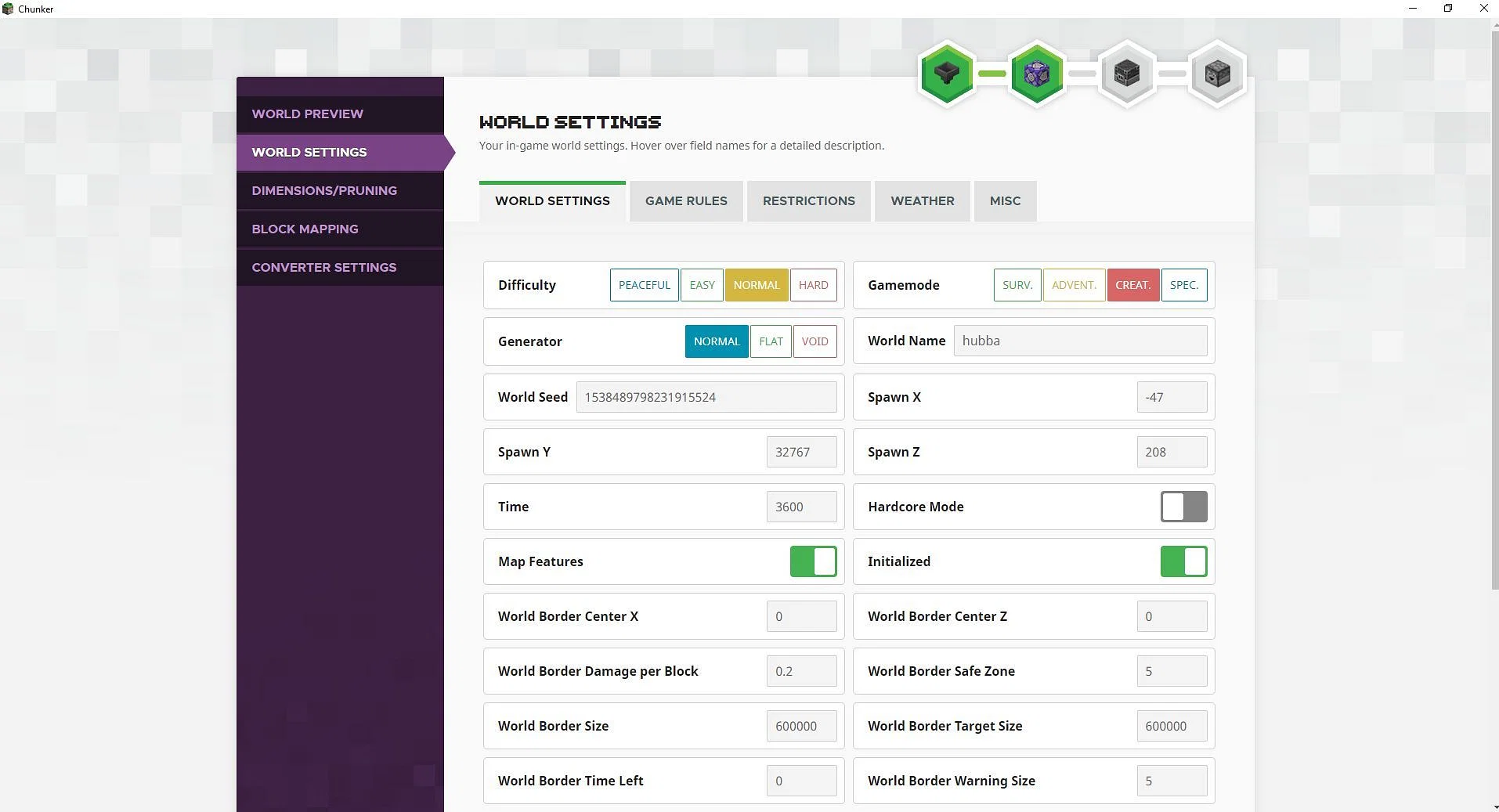
If you’d like to make tweaks, such as changing the game mode, difficulty, or spawn location, head to the Advanced Options section. Adjust the settings as desired, or skip this step if you want a straightforward conversion.
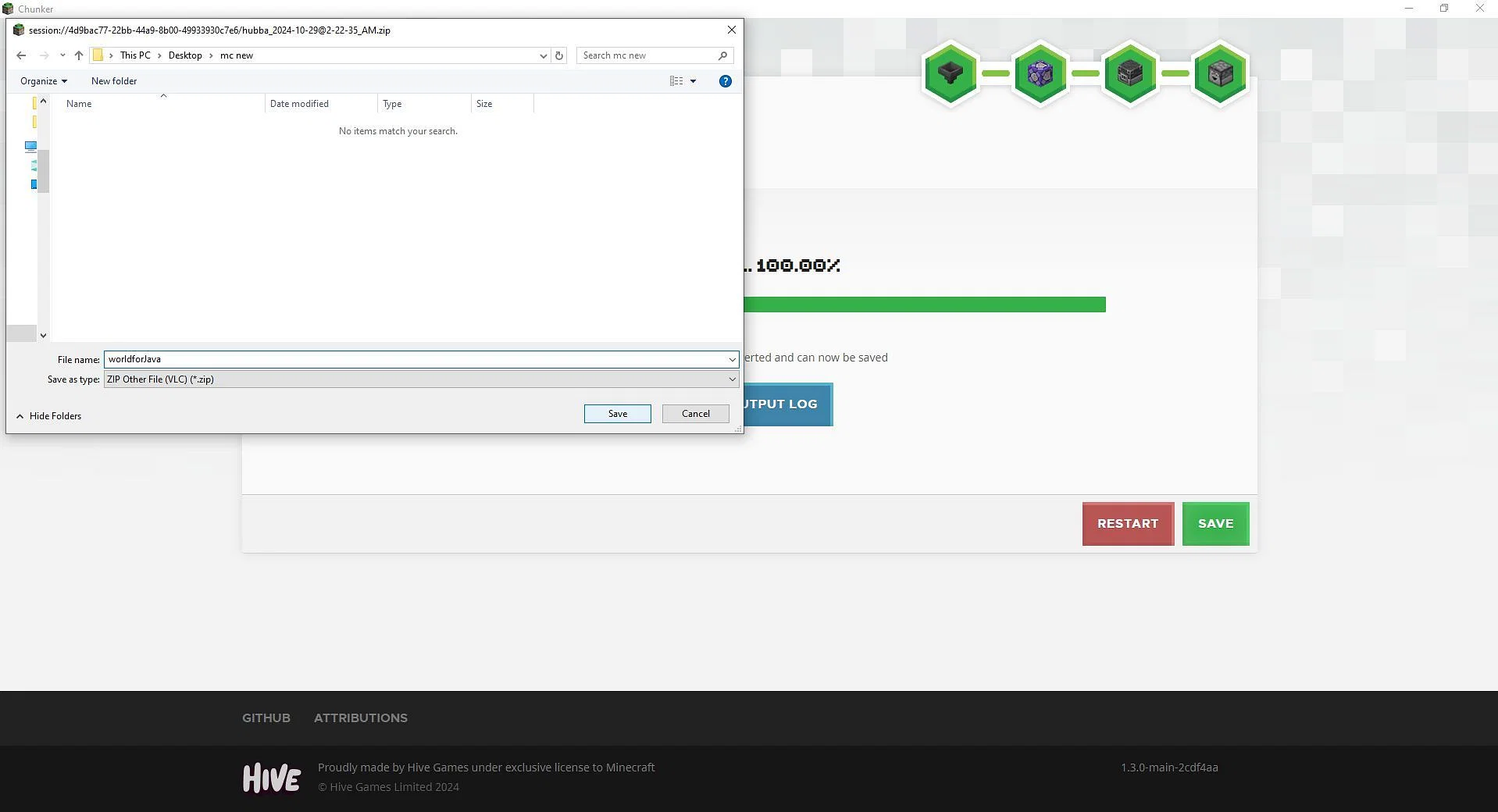
Once your world is converted, click the Save button. Name the ZIP file and save it in a location you can easily find. If you want to make changes, you can restart the process before saving.
After converting your Bedrock world, follow these steps to load it in Minecraft Java Edition.
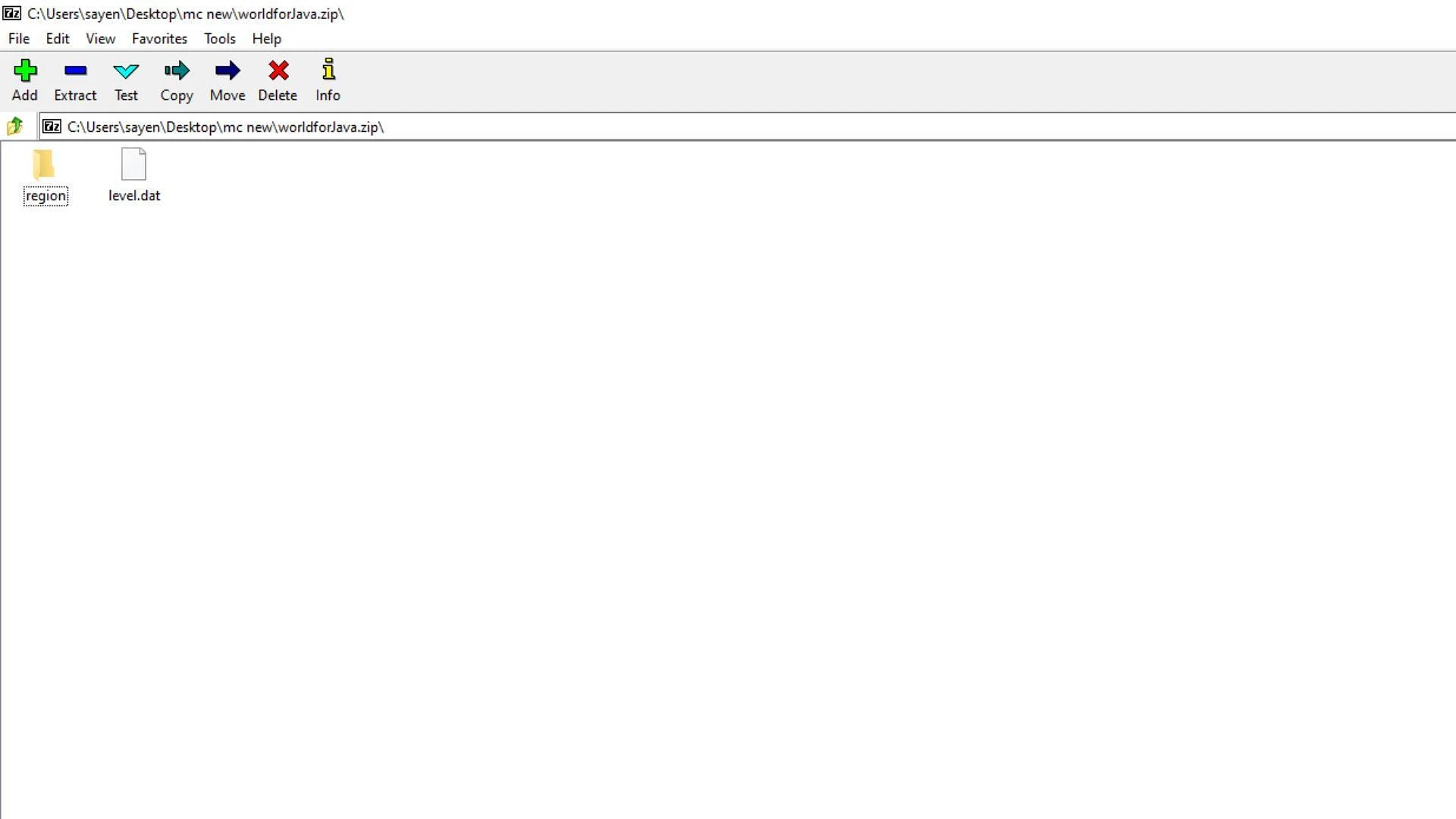
First, unzip the saved file. Move all extracted contents into a new folder and give it a name matching your world.
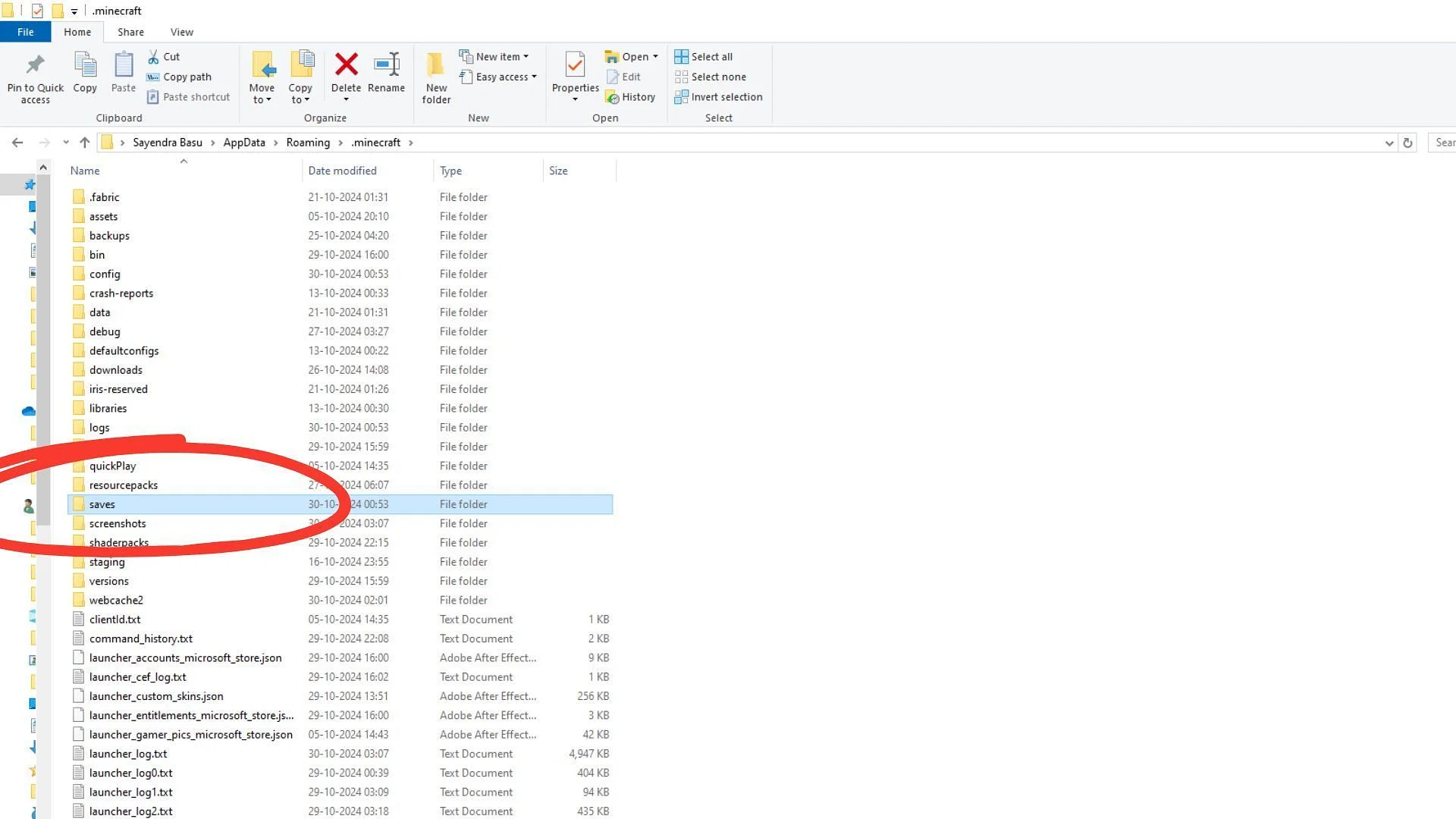
Open the Minecraft launcher, select Java Edition, and go to the Installations tab. Hover over your desired game instance and click the folder icon next to Play to open the saves location.
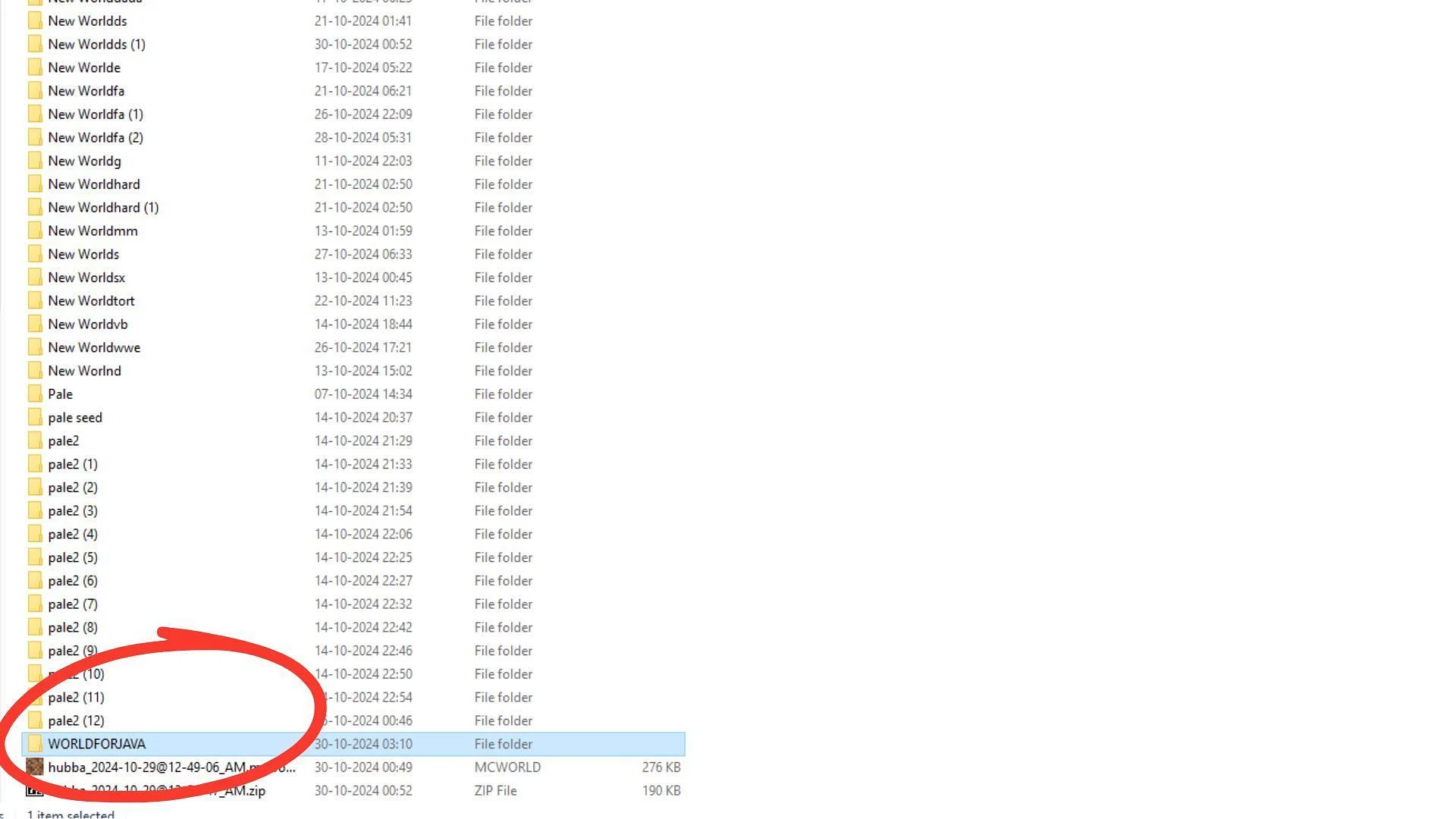
Drag the unzipped world folder into the saves folder in the opened directory.
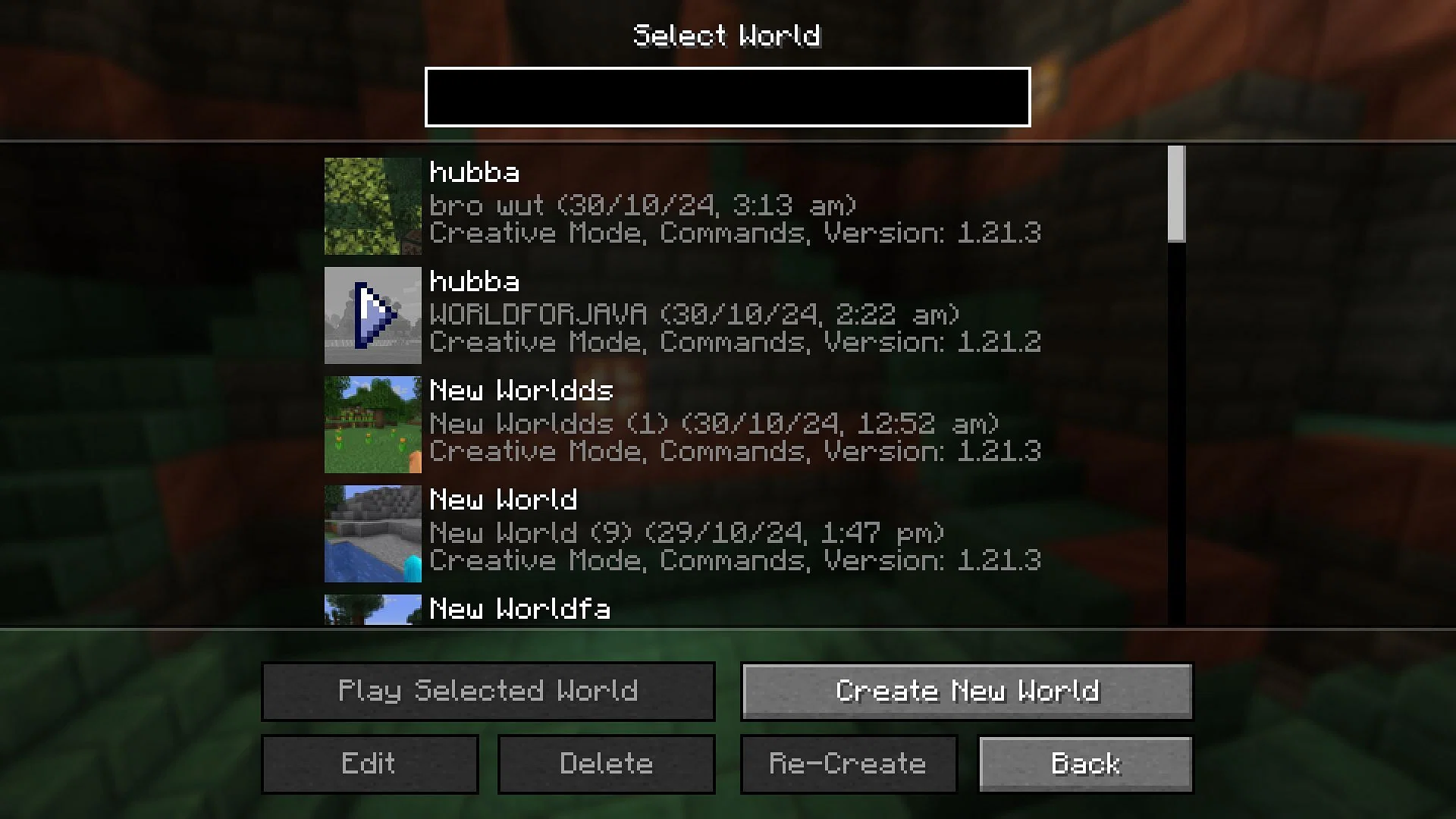
Open Minecraft Java Edition, select Singleplayer, and locate your converted world. Click to open it, and you’re ready to play!
With these simple steps, you can now convert and enjoy your Minecraft Bedrock worlds in Java Edition, allowing for endless customization and the seamless continuation of your adventures. Enjoy the best of both Minecraft versions effortlessly!

Minecraft to Drop VR Support in 2025

Minecraft Unveils Swift 1.21.3 Update to Resolve Salmon Issues

Minecraft Java 1.21.2: Bundles of Bravery Update Patch Notes

Minecraft 1.21.2 Pre-Release 3 Patch Notes: More Bug Fixes Arrive

MONOPOLY Poker Free Chips

Lion Slots Casino No Deposit Bonus Codes and Promotions

Golden Empire Slot Tricks

Mighty Fu Casino Free Coins Hack

Fat Cat Casino no deposit bonus codes

MONOPOLY GO Golden Blitz Event

NES Classic Games Quiz
| Puzzle

Loto Run Saga
| Puzzle

3D Pool Madness
| Sports

777 Joker online Casino Slots Real Money
| Card

Super Lucky Casino Real Money
| Card

Richie Slots Mod
| Card

Wild Bandito Slot
| Card

WOW Slots: VIP Online Casino Real Money
| Card
Genshin Impact Reveals Version 5.0 Spiral Abyss Enemy Lineup Leaks
Genshin Impact Leak Hints at Quality-of-Life Improvement for Local Specialties
Leaked Expansion Details for the Upcoming Mortal Kombat 1 Revealed
Assassin's Creed Shadows Includes Same-Sex Romance Choices
Dragon Age: The Veilguard Developer Explains Lack of Multiplayer Feature
Breaking a Decade-Long Tradition: Hearthstone's New Expansion
Splatoon 3 Reveals Details for Upcoming August Splatfest
Helldivers 2 Leak Unveils Upcoming Premium Warbond
Castle Master TD: A Tower Defense Game of Strength, Strategy, and Survival Set to Launch Globally