Published:2024-10-29 14:16:13Source:40407Author:40407
Experiencing issues logging into your Overwatch 2 account or getting booted from a match due to an error code like BN-564 can be incredibly frustrating.
This particular error arises when Blizzard's servers are undergoing maintenance, which prevents the game client from establishing a connection. The BN-564 error can affect players across all platforms, including PC and consoles (Xbox and PlayStation), making it a widespread issue for the Overwatch 2 community.

Error code BN-564 in Overwatch 2 may stem from either server-related issues or player-side problems. Here are some effective solutions to help you resolve this error and get back into the action.
Given the live-service model of Overwatch 2, the servers may frequently undergo scheduled or unscheduled maintenance. Such maintenance can lead to connectivity issues, including frequent disconnections or login failures.
To determine if server maintenance is responsible for error code BN-564, players should check the following sources:
- Downdetector: Visit Overwatch 2’s page to see any reported outages.
- Blizzard CS Twitter Account: Follow their updates for announcements regarding ongoing or scheduled maintenance.
A suggested fix from the official Battle.net forums is to unlink and then re-link your account from platforms such as Steam, PlayStation Network, or Xbox Network. Here’s how to do it:
1. Log into your Blizzard account on the Battle.Net website.
2. Hover over your username in the upper-left corner and select Account Settings.
3. Navigate to the Connections tab and unlink your platform account.
4. After unlinking, re-link your account.
This process may help resolve any network errors you’ve been encountering, allowing you to return to the game smoothly.
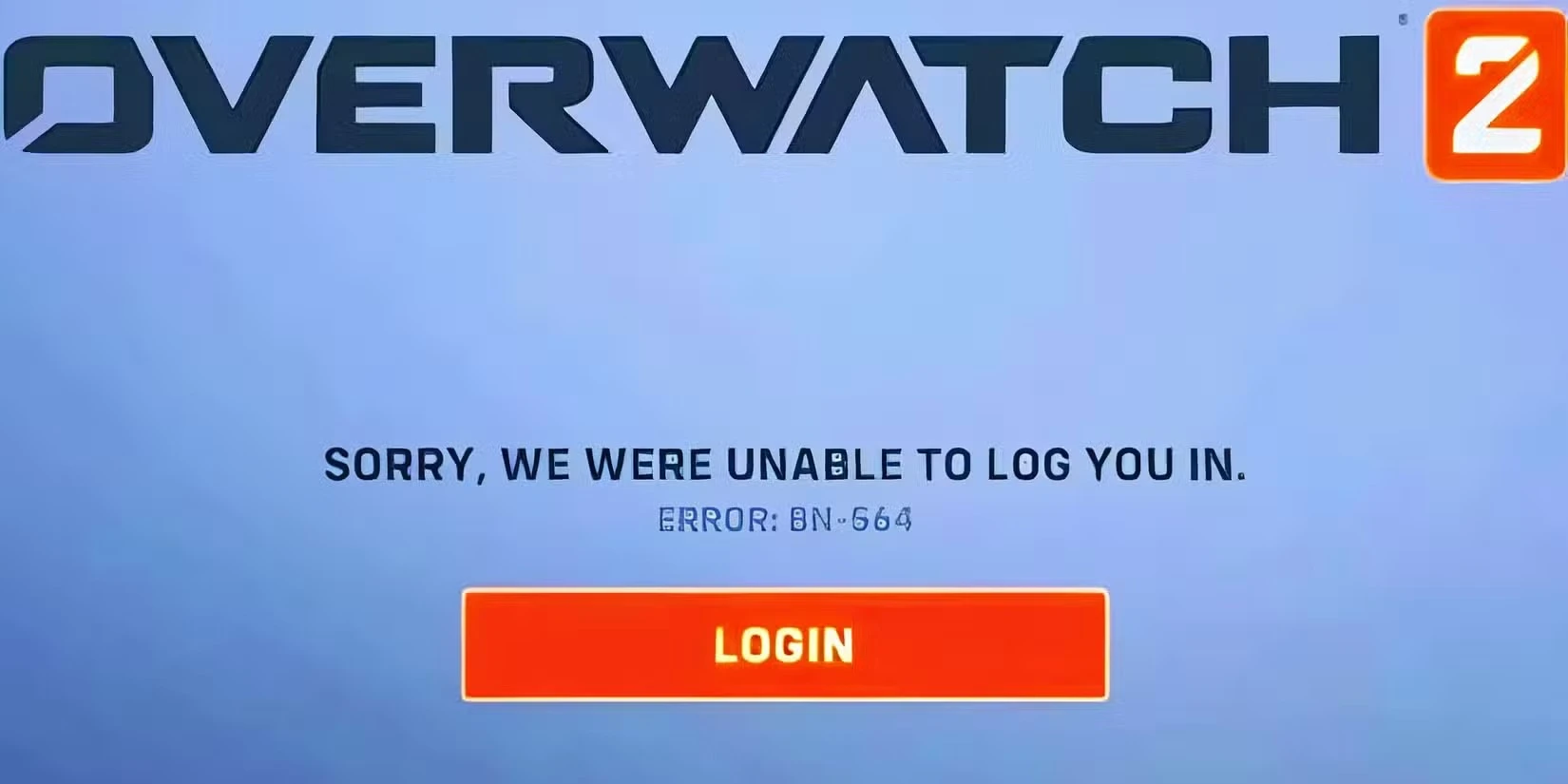
If the previous steps haven’t resolved the issue, performing a restart can often help restore functionality. Follow these instructions for a complete reboot of all devices involved, as one of these methods may eliminate error code BN-564:
- Exit Overwatch 2 on your PC, Xbox, or PlayStation, then restart the game.
- Power cycle your console or PC by unplugging it for about two minutes, then plugging it back in and turning it on.
- Turn off your router and wait one minute before switching it back on.
Power cycling your devices is an effective way to clear any temporary cache stored in your system or router, potentially resolving any network errors you've been experiencing in Overwatch 2.

Overwatch 2 Unveils Exciting October 2024 Update

Overwatch 2 Fan Discovers Intriguing Link Between Sombra and Kiriko
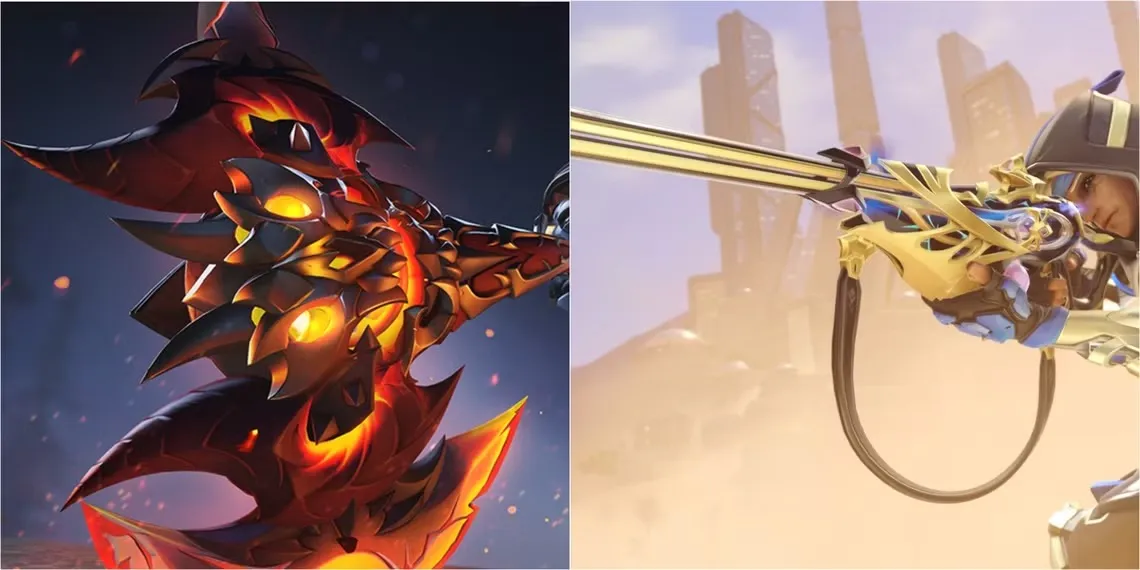
Overwatch 2 Unveils New Mythic Weapon Skin for Season 13

Overwatch 2: Potential New 'Major Feature' in Development

Overwatch 2 Explores New Update Feature for Swift Balance Changes

Overwatch 2 Confirms Circuit Royal Map Update

Overwatch 2: Buffs for Mauga, Nerfs for Juno, and Major Sombra Rework Coming in Season 13

Overwatch 2 Season 13: Updates Coming to Competitive Play and Matchmaking

Overwatch 2 Hints at Hero 42

Octro- Sweep Card Game Videos

Marshmello Keep It Mello Pad
| Music
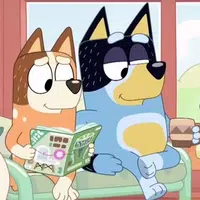
Bluey & Bingo Car Racing Games
| Sports
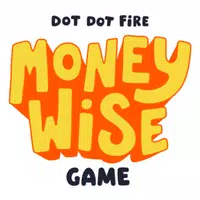
Money Wise Game
| Simulation

Жигули Копейка. Русские тачки
| Sports

Flying penguin
| Puzzle

킹 오브 파이터 올스타
| Action

Floyd's Sticker Squad
| Action

Beat Stomper
| Puzzle
Genshin Impact Reveals Version 5.0 Spiral Abyss Enemy Lineup Leaks
Genshin Impact Leak Hints at Quality-of-Life Improvement for Local Specialties
Leaked Expansion Details for the Upcoming Mortal Kombat 1 Revealed
Assassin's Creed Shadows Includes Same-Sex Romance Choices
Dragon Age: The Veilguard Developer Explains Lack of Multiplayer Feature
Breaking a Decade-Long Tradition: Hearthstone's New Expansion
Splatoon 3 Reveals Details for Upcoming August Splatfest
Helldivers 2 Leak Unveils Upcoming Premium Warbond
Castle Master TD: A Tower Defense Game of Strength, Strategy, and Survival Set to Launch Globally