Published:2024-10-25 11:01:52Source:40407Author:40407
As one of the hottest team-based games right now, it’s no surprise that you’d want to join in on the Pokémon Unite fun with your friends. Luckily, Pokémon Unite supports cross-platform play, meaning you can add and play with friends regardless of whether they’re on Nintendo Switch or mobile.
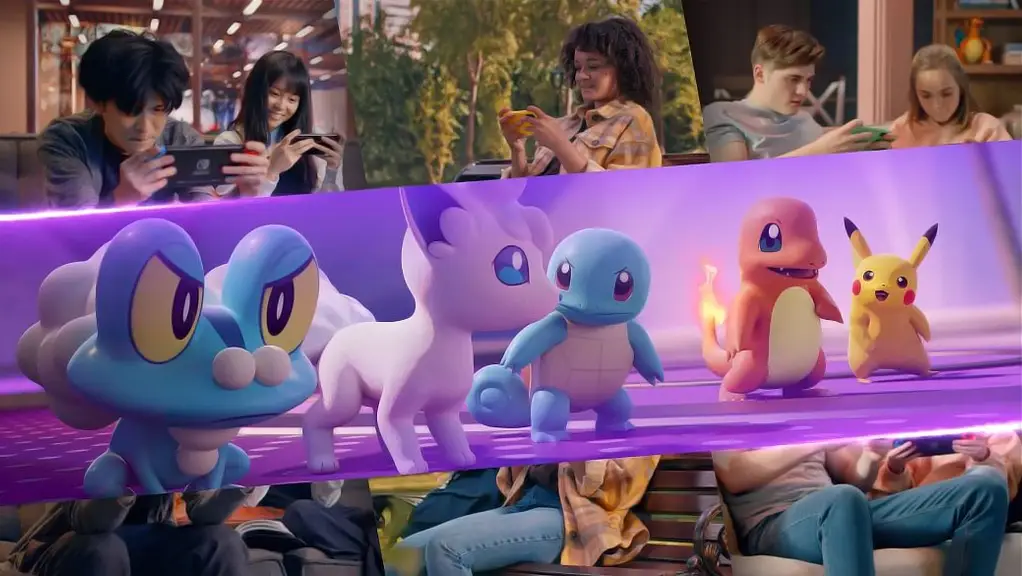
If your friends aren’t on your list yet, don’t worry! Here’s an easy step-by-step guide to help you add friends on Pokémon Unite, whether you’re playing on mobile or Switch.
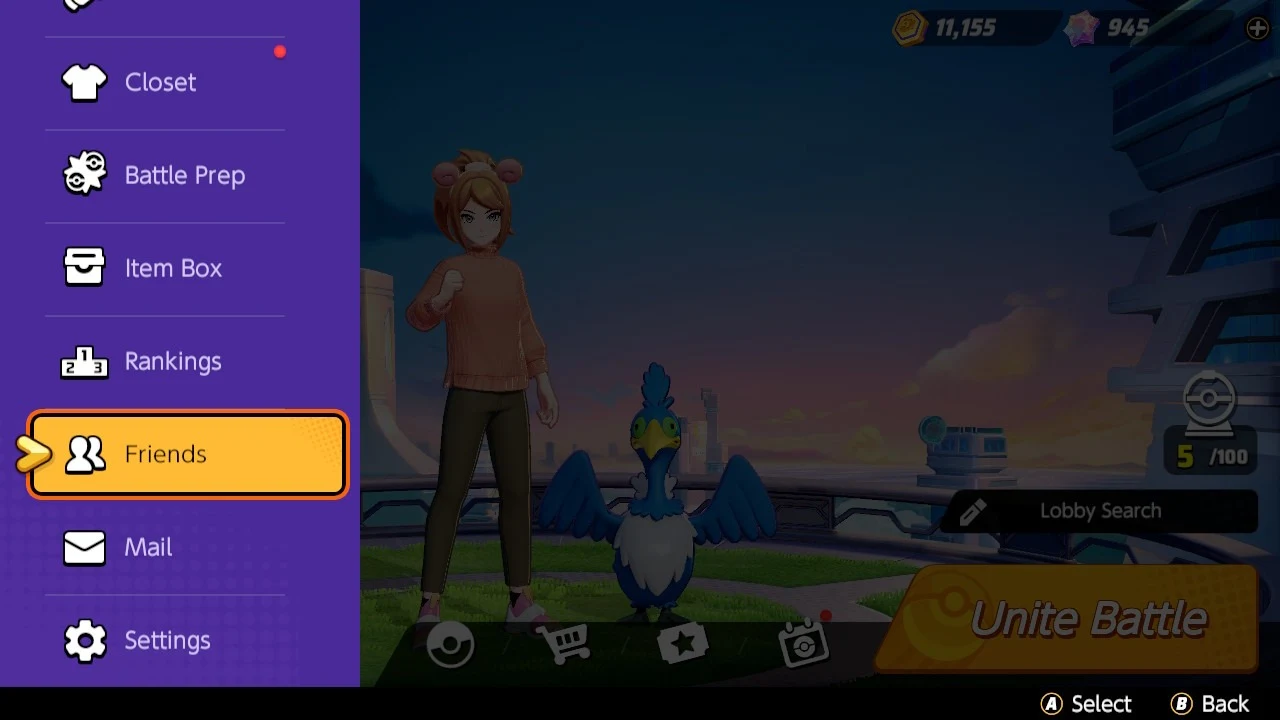
Step 1: Open the Friends Menu
Start by navigating to the home screen where your trainer and featured Pokémon are displayed. Look for the purple button with a white plus icon in the bottom-left corner. Tapping this will bring up the sidebar, where you’ll find the Friends tab.
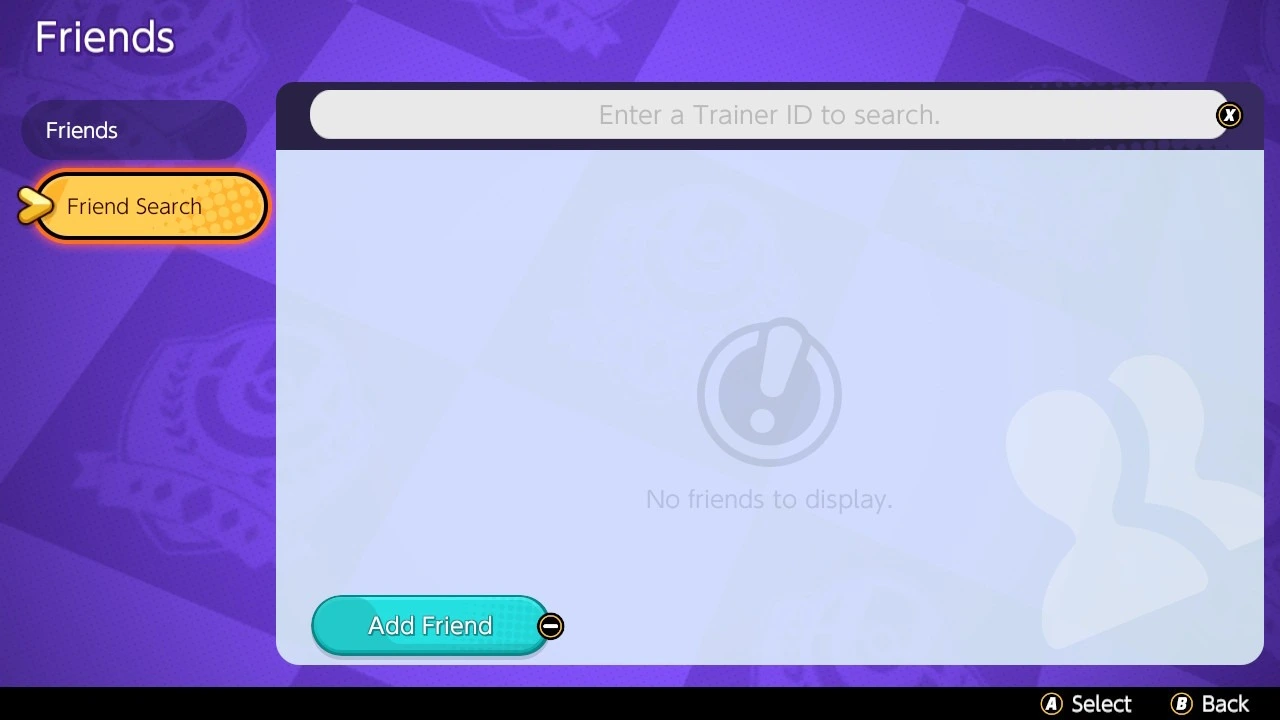
Step 2: Select the “Friend Search” Option
Once you’re in the Friends section, you’ll see the “Friend Search” option. Here, you’ll have two choices:
- An Add Friend button
- A Trainer ID search bar
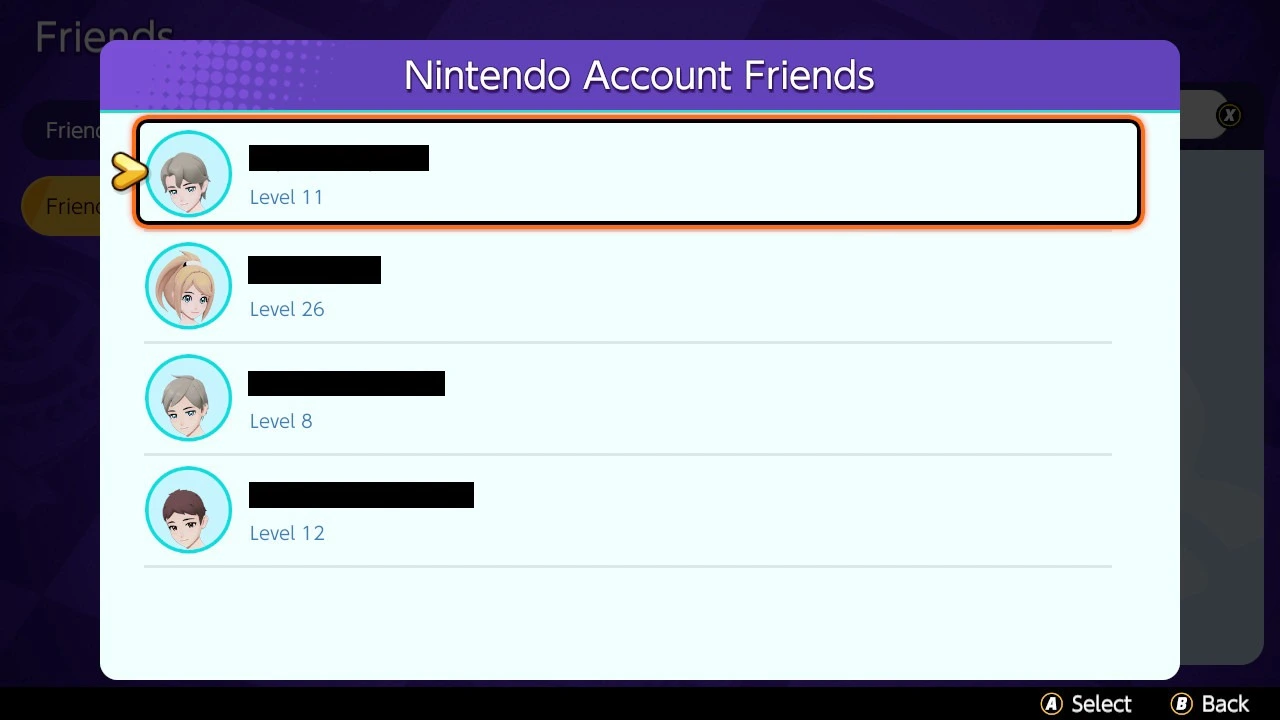
Step 3: Add Friends via Social Media with the “Add Friend” Button
By selecting the “Add Friend” button, the game will pull up a list of friends connected to your Nintendo Account on the Switch. This method is a fast and easy way to add friends you already know to your Pokémon Unite friend list.
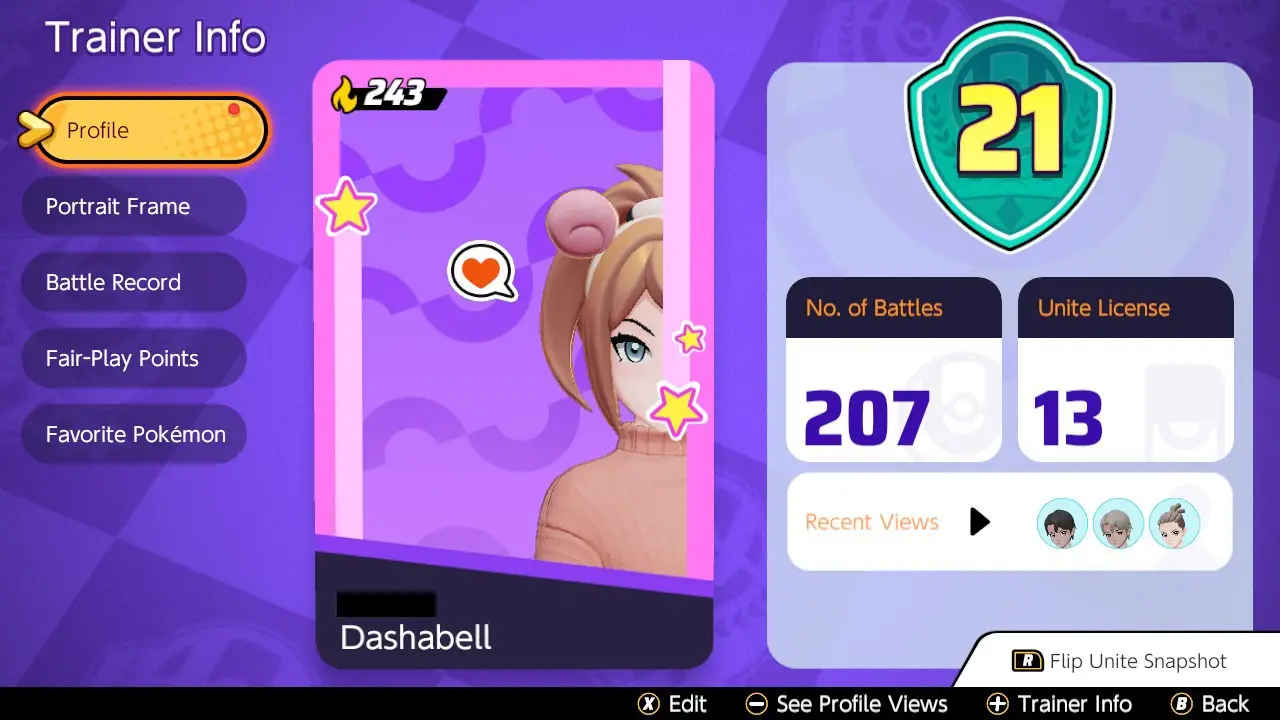
Step 4: Add Friends Using Trainer ID Search
If your friend doesn’t show up through the Add Friend button, you can still add them directly by entering their unique Trainer ID. You can find this ID on their Trainer profile card, displayed above their name.
To view your own Trainer ID, simply access your profile card by tapping the icon in the top-left corner of the home screen.
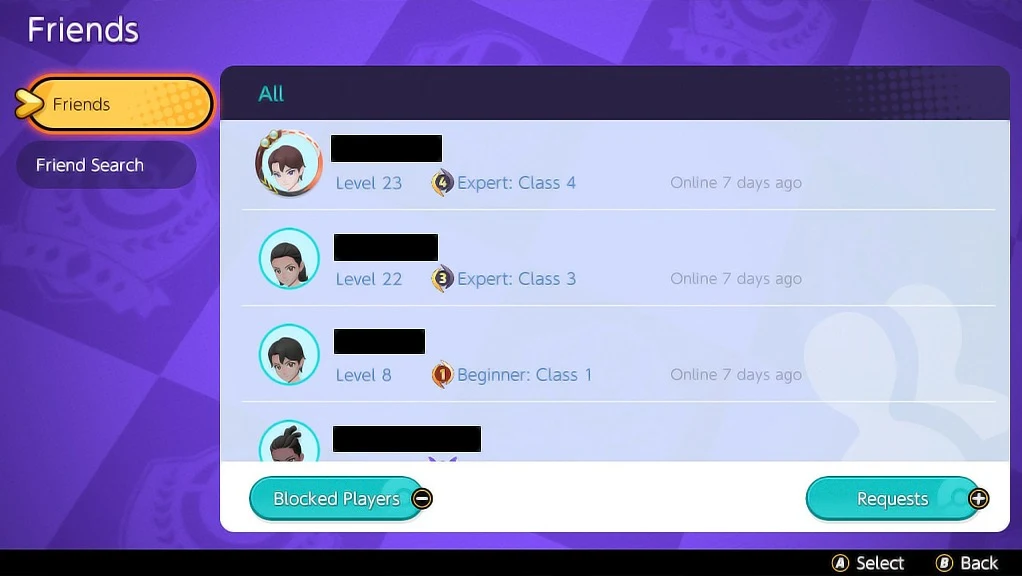
If a friend has sent you a request, accepting it is straightforward. Go to your friend list within the Friends tab, then click on the Requests option at the bottom-right corner. Here, you’ll be able to view all pending friend requests and either accept or decline them as you wish.
With this quick guide, you’ll be adding friends and forming teams in Pokémon Unite in no time!

Pokémon Unite: Understanding All Symbols and Their Meanings

Octro- Sweep Card Game Videos

MONOPOLY Poker Free Chips

Lion Slots Casino No Deposit Bonus Codes and Promotions

Golden Empire Slot Tricks

Mighty Fu Casino Free Coins Hack

Fat Cat Casino no deposit bonus codes

MONOPOLY GO Golden Blitz Event

MONOPOLY GO free dice

All Super Ace Slot Cheat and Tips

Maze Paint
| Puzzle

Offroad Transport Truck Drive
| Shooting

Teen Wolf Trivia Quiz
| Puzzle

Lose Yourself To Dance - Daft Punk EDM Tap Tiles
| Music

Pixel Cars. Soccer
| Sports

Euro Train Driving PVP 2019
| Simulation

Sensitive Car Racing
| Sports

Bumper.io
| Puzzle
Genshin Impact Reveals Version 5.0 Spiral Abyss Enemy Lineup Leaks
Genshin Impact Leak Hints at Quality-of-Life Improvement for Local Specialties
Leaked Expansion Details for the Upcoming Mortal Kombat 1 Revealed
Assassin's Creed Shadows Includes Same-Sex Romance Choices
Dragon Age: The Veilguard Developer Explains Lack of Multiplayer Feature
Breaking a Decade-Long Tradition: Hearthstone's New Expansion
Splatoon 3 Reveals Details for Upcoming August Splatfest
Helldivers 2 Leak Unveils Upcoming Premium Warbond
Castle Master TD: A Tower Defense Game of Strength, Strategy, and Survival Set to Launch Globally